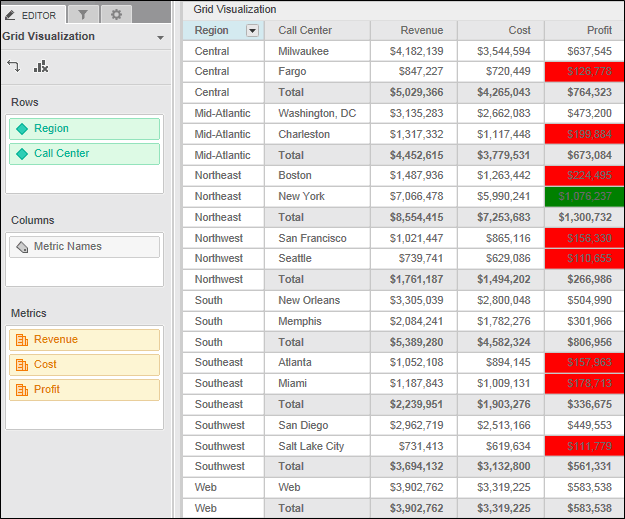
You can use a Grid visualization to analyze data displayed in a tabular layout. You can sort, drill, choose to include or exclude data for specific elements in the visualization, and so on.
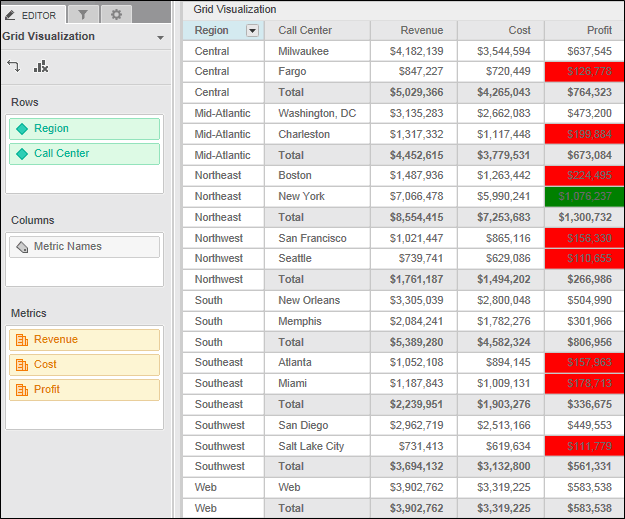
Follow the steps in the table below to analyze data in a grid. You can also drill and filter a grid:
You must have the Web Edit Dashboard and Web Run Dashboard privileges.
| To... | Do This... |
|---|---|
|
Resize the grid's columns
|
In the grid, hover the cursor over the right edge of the column to resize so that the cursor becomes directional arrows, then do one of the following: To resize the column manually, click and drag the column edge to the desired width. To have the column automatically sized to fit all of the column contents, double-click the column edge. |
|
Move a row or column in the grid |
To move an object to another position in the same area, click and drag the object to its new position in the Editor panel. For example, State and Region are displayed in the grid’s rows, in that order. You want Region to be displayed before State. In the Rows area, click and drag Region to before State. To move a row to a column, or a column to a row, in the Editor panel, click and drag the object from its current location in the Editor panel to the appropriate area in the Editor panel. You can move multiple objects from one area of the visualization to another at the same time. Press CTRL and click each object to select it, then drag the objects to their new location in the Editor panel. For example, to move an attribute from the rows of a Grid visualization to the columns, click and drag the attribute from the Rows area to the Columns area. To change whether the metrics are displayed on the rows or columns, drag and drop the Metric Names object to the Rows or Columns area of the Editor panel. |
|
Swap the objects in the rows and columns |
In the Editor panel, click
the Swap icon |
| Sort data in the grid based on a single object |
In the Editor panel, right-click the attribute or metric to sort, then do one of the following: To sort the values in the grid in ascending order (from A to Z), select Sort Ascending. To sort values in the grid in descending order (from Z to A), select Sort Descending. |
| Sort data using multiple objects |
In the Editor panel, right-click the attribute or metric to sort, then select Advanced Sort. The Advanced Sort Editor opens. You can determine whether to create sorting conditions based on data added to the rows or columns of the visualization. Do one of the following: To sort data added to the rows of the visualization, select Rows. To sort data added to the columns of the visualization, select Columns. Add an object to the sort, by completing the following steps: From the Sort by drop-down list, select the object to sort. From the second drop-down list, determine whether to sort the values in Ascending (from A to Z) or Descending (from Z to A) order. Repeat the previous step for each object to sort, placing the object in a new row. To delete a sort, click the X next to the object to delete. The number in the Order column determines the order in which each object is used to sort the data in the visualization. To reorder the sorted objects, click and drag a row to its new location in the list. When finished, click OK to apply changes and sort the data. |
|
Remove a sort from the grid |
In the Editor panel, right-click an object and select Clear Sort. You do not have to select the object that the grid is sorted on. |
|
Display or hide subtotals A subtotal is a total of a specific subset of metric data, totaled at a level you select. For a definition and examples of levels of aggregation, see the (missing or bad snippet). |
In the grid, right-click the attribute to subtotal, then point to Show Totals. A list of subtotals is displayed. Do one of the following: To display a subtotal, select the check box next to the type of subtotal to display in the grid. To hide a subtotal, clear the check box next to the type of subtotal to remove from the grid. Repeat the step above for each subtotal to display or hide. Click OK to apply your changes to the grid. For example, if your grid contains region and state attributes and a revenue metric, the grid displays revenue values for each state. You can obtain regional revenue values by displaying subtotals at the region level. |
|
Rename an object in the grid
|
In the Editor panel, right-click the name of the object to rename, then select Rename. A field displaying the name of the object is displayed. Type a new name for the object in the field, then press ENTER. The object is renamed. |
|
Copy and paste rows of data |
In the grid, select the data to copy. Right-click the data and select Copy Rows. You can paste the data into Microsoft Excel, or another program, for further analysis. |
Drilling lets you view data at levels other than that displayed in the grid. You can drill down, up, or across attributes and some metrics displayed in a grid.
For example, if your grid displays categories, you can drill from a specific category to that category’s subcategories. If you drill down from the Electronics category, only the subcategories within Electronics, such as Audio Equipment and Cameras, are displayed.
Note: When you drill on an attribute element in a grid, you can only drill to objects within the dashboard’s dataset that are not included in the Editor panel. If all objects within the dataset are displayed in the dashboard, no drilling options are displayed.
Related concepts
Related tasks
Analyzing data using visualizations in a dashboard
Analyzing data in an ESRI Map visualization
Analyzing data in a Google Map visualization
Analyzing data in a Heat Map visualization
Analyzing data in a Network visualization
Analyzing data in a Graph visualization
Filtering or highlighting the data in a visualization based on selections in another visualization
 Copyright Numerify, Inc. All Rights Reserved ©2021
Copyright Numerify, Inc. All Rights Reserved ©2021