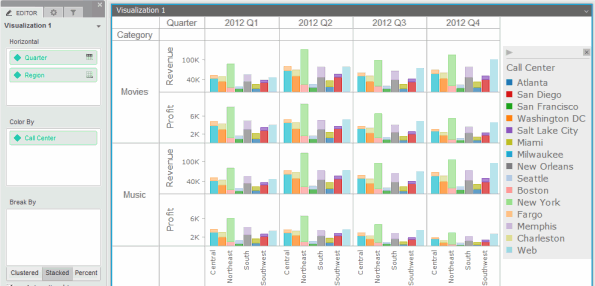
You can quickly explore your data in a polished graphical display with a Graph visualization. The Graph visualization is a powerful, interactive visualization that allows you to display your data using a variety of graph styles, then customize it to suit your needs. You can choose from a variety of graph styles to use to display the data, including:
Using a Graph visualization, you can:
An example of a Graph visualization is displayed in the image below. The data in the visualization is shown as a series of bar graphs, with a separate bar riser displayed for each Call Center. The bar riser for each Call Center is displayed in a different color. Finally, the data is split (or sliced) to display a separate graph for the revenue and profit data for each product category by quarter.
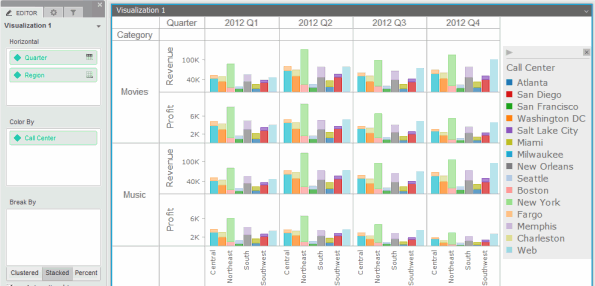
You can also create a specific type of Graph visualization, such as area, bar, line graphs, bubble or scatter graphs, graph with graph markers, dual-axis graphs, and pie or ring graphs.
Before you create a Graph visualization, you should be familiar with adding and displaying data in a Graph visualization. The following sections provide a general overview:
You can add data to a Graph visualization by clicking and dragging dataset objects onto the Vertical or Horizontal areas on the visualization’s Editor panel. You can also click and drag dataset objects onto the visualization itself; the dataset objects are automatically placed on the correct area in the Editor panel, depending on where you placed them in the visualization.
Each dataset object on the Vertical or Horizontal areas displays an icon indicating the location in which the object is displayed:
You can quickly add or rearrange the display of dataset objects in the Graph visualization by dragging them directly onto the graph area. For example, you can drag an attribute from the left vertical axis to the bottom horizontal axis. To do so, click and drag the object to its new location, so that a blue indicator is displayed in the place where you want to move the object. In the image below, the Profit Margin metric is being added to the right vertical axis.
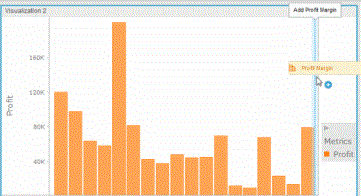
If you are adding a new metric to an axis that already contains a metric, you can determine where the new metric will be displayed, as follows:
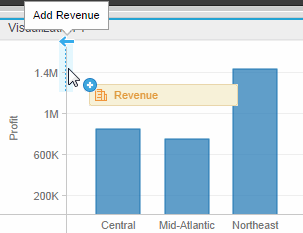
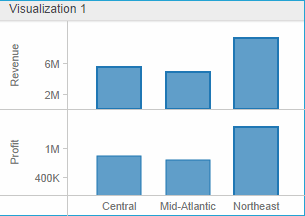
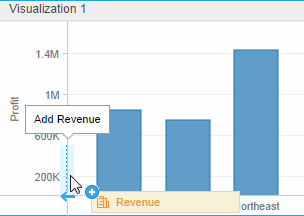
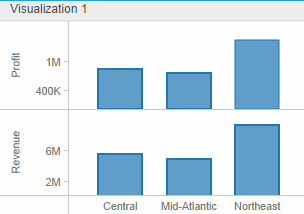
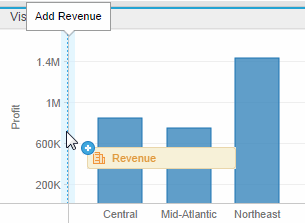
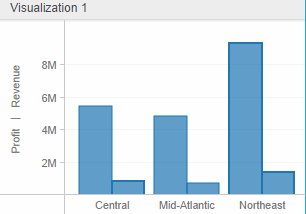
The images above provide examples of adding a metric to a vertical graph axis that already contains a metric. Similarly, you can add a metric to the left, right, or to the same axis as a metric that has already been placed on a horizontal graph axis.
You can place metrics on the top, bottom, left, or right axes of a graph visualization. Metrics can be added to up to two different axes at one time. These may be adjacent axes, in the case of scatter and bubble graphs, or opposite axes, in the case of dual-axis graphs.
Attributes can be placed on the left vertical axis or the bottom horizontal axis (also called the traditional graph axes).
If you place more than one attribute on either the Vertical area or the Horizontal area, the attributes at the top of the area are used to separate (or slice) your data into rows or columns of graphs.
For example, in the graph below, Region and State are placed on the
Vertical area. By default, Region is used to separate the data into rows
of graphs. A separate row is displayed for each element in the attribute,
in this case, for each region. This is indicated by the Left Row icon
![]() next to the Region name. Each
region’s row contains a bar graph for each state in the region.
next to the Region name. Each
region’s row contains a bar graph for each state in the region.
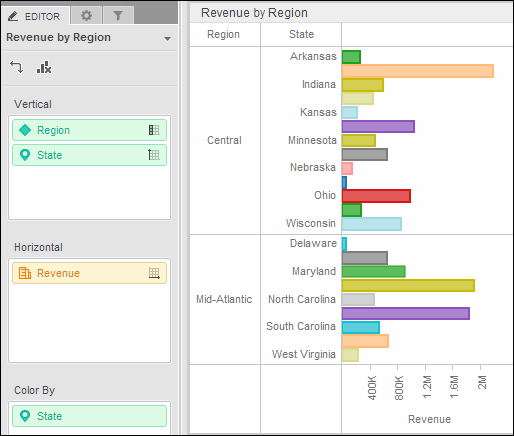
You can instead display one set of bar graphs, with a bar graph for
each region and state combination. To do this, display Region on the left
axis, along with State. Both attributes are displayed with the Left Axis
icon ![]() .
.
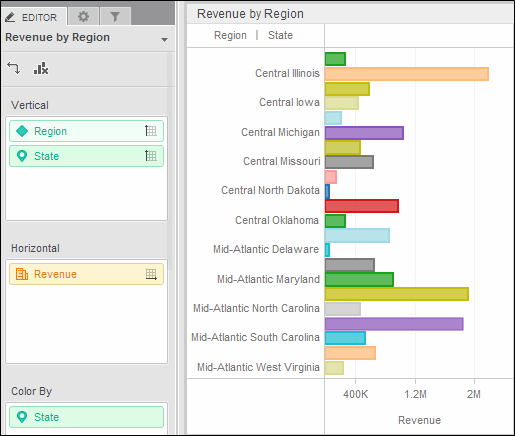
You can separate data based on any attribute, including the Metric Names attribute, which contains the names of the metrics in the graph.
If you separate the data into both rows and columns, a table of graphs is displayed, with a graph for each combination of the attribute elements.
The Metric Names attribute is an attribute that contains the names of the metrics displayed in a graph. You can determine how to display these metrics by placing the Metric Names attribute on the appropriate area of the Editor panel. For example, you can add the Metric Names attribute to the Break By area of a line graph to display a separate line for each metric in the graph. The Metric Names attribute can be placed on any area that accepts attributes.
The Metric Names attribute is automatically added to the Editor panel when you add metrics to the visualization. You can then choose how to display the metrics by placing the Metric Names attribute on one of the following areas:
You can also color graph items based on the metrics that they represent, by clicking and dragging the Metric Names attribute from any of the above areas to the Color By area. For example, in an area graph containing the Profit per Employee, Revenue per Employee, and Cost per Employee metrics, you can display each metric using a different colored area.
In a pie or ring graph, if you have placed at least two metrics in the Angle area and there are no metrics in the Horizontal area or Vertical area, the Metric Names attribute controls the location in which the names of the metrics in the Angle area are displayed. If you have placed metrics on the Horizontal area or the Vertical area, or for all other types of graphs, the Metric Names attribute controls the display of the metrics in the Horizontal area or Vertical area.
For example, in the image below, a visualization containing pie graphs is displayed. The Profit and Profit Per Employee metrics are placed on the Angle area, and no metrics have been placed on the Vertical or Horizontal areas. The Metric Names attribute, which controls the display of Profit and Profit per Employee, is placed on the Horizontal area. As a result, separate columns of pie graphs for Profit and Profit Per Employee are displayed in the visualization.
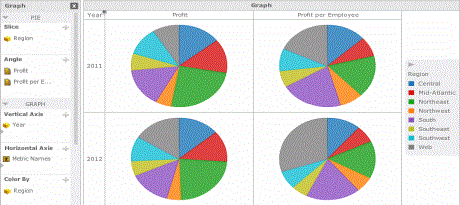
You can determine whether to use the metrics to separate data into columns of graphs, or display values along the X-axis. In the image below, the Metric Names attribute has been placed on the bottom X-axis. As a result, the graphs are no longer divided into columns for Profit and Profit Per Employee. Instead, Profit and Profit Per Employee are displayed along the X-axis.
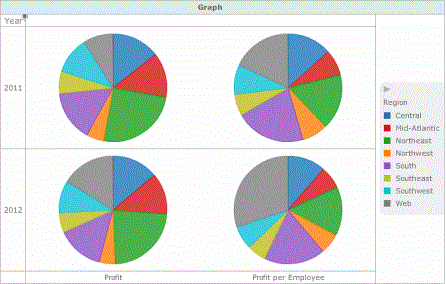
 Copyright Numerify, Inc. All Rights Reserved ©2021
Copyright Numerify, Inc. All Rights Reserved ©2021