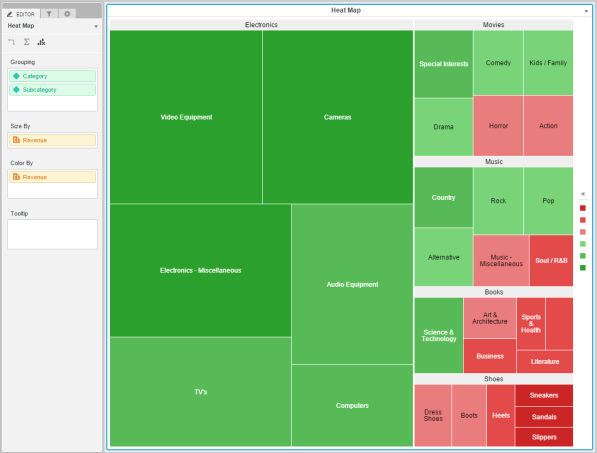
A heat map visualization is ideal for identifying performance patterns. Attention is drawn instantly to color-coded results, and it is easy to understand the impact of multiple business performance indicators at a glance. A heat map visualization is a combination of nested, colored rectangles, each representing an attribute value, or element. You can add a heat map to a dossier to quickly grasp the state and impact of a large number of variables at one time.
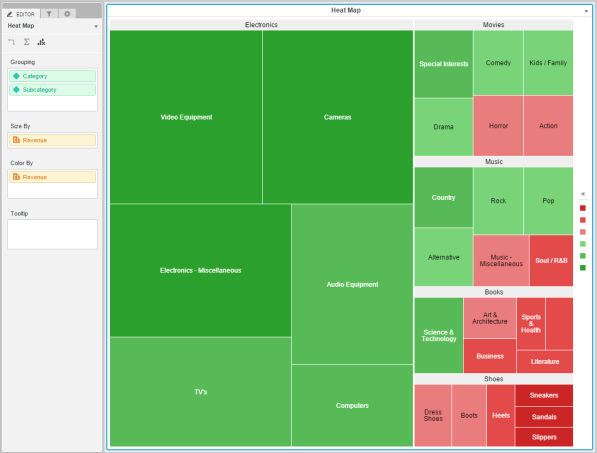
Note: A heat map visualization requires one attribute and one metric.
To create a Heat Map Visualization on a dossier using your imported data:
 to remove all data from the visualization.
to remove all data from the visualization.Related Topics
Formatting a Heat Map Visualization
Introduction to using multiple datasets in a visualization
Examining the underlying data in a visualization
How to Apply Dynamic Text Fields to a Visualization
Apply Images to Visualizations
Apply Web Content to Visualizations
Introduction to Derived Metrics
 Copyright Numerify, Inc. All Rights Reserved ©2021
Copyright Numerify, Inc. All Rights Reserved ©2021